Introduction¶
I've been an avid ComicRack user for years. It remains the only application I've found that can tag, organize, rename, and display comics all in one place. Nothing else comes close.
Unfortunately, development stopped years ago, and the original developer disappeared.
However, there is hope for ComicRack users: ComicRack Community Edition exists as a revival project. This guide is fully compatible with ComicRack CE.
I usually purchase comics through Comixology, Humble Bundle, or in print. For DRM-protected comics, I create a placeholder comic file with a single image stating where the comic is available. For example, if I purchase a title on Comixology, I make a single-page image that says "Comic purchased on Comixology". I do the same for physical comics, marking them as "Physical Comic". This lets me organize my DRM-free collection together with my DRM and physical comics.
This guide is intended for users of /r/comicrackusers and should be viewed as a companion to the official manual. The manual is excellent, but it doesn't cover workflows or how to create an optimal setup.
My approach is built on the excellent work of /u/Enliqhtened in their two-part guide (Part 1 and Part 2). Reddit's formatting isn't ideal for long guides, so I hope my updated version helps both new and experienced users.
The setup described here is the one I've used for the past two years. It works very well for my collection, and I've tried to account for most scenarios.
Prerequisites¶
This guide assumes:
- You have a working ComicRack installation (see /r/comicrackusers for help).
- Comics are located at
B:/Comics/(this is shown in the screenshots; you can store them elsewhere, but you will need to adjust paths in scripts and screenshots). - You have the scripts mentioned in the next section.
- You have a ComicVine API key.
Scripts¶
Most scripts can be found on the Reddit sticky.
I'll clearly state which scripts are used in each section.
Complete list of scripts used:
- ComicVine Scraper (GitHub)
- CVIssueCount (Gitea)
- Same X and Different Y (Google Drive)
- Data Manager v2 (GitHub)
- Library Organizer (GitHub)
- Duplicate Manager (GitHub)
Folder Structure¶
As mentioned in Prerequisites, I store my comics in B:/Comics/.
I use a simple folder structure: the top-level folders are created manually, and everything below is generated using Library Organizer.
B:/
└───Comics
└───ComicRack
│ └───DC Comics
│ └───Marvel
│ └───OniPress
│ └───Series X
│ │ comicX.cbz
│ │ ...
│
└───0day
│ └───random comics
│ │ │ comic0.cbz
│ │ │ ...
│ │ comic1.cbz
│ │ comic2.cbr
│ │ comic3.pdf
│ │ ...
│
└───Ignored
└───random comics
│ │ comic4.cbz
│ │ ...
│ comic5.cbz
│ comic6.cbr
│ comic7.pdf
│ ...
For this guide to work, you must have these three top-level folders:
- ComicRack
- Used for all your organized comics. Sorted using Library Organizer into folders.
- 0day
- The comics you want to orgnize. New comics (DRM-free or fake comics for DRM/Physical comics) are added here.
- Ignored
- The comics that i cannot scrape correctly or that I don't want in Comicrack. I am a huge fan of Don Rosa and I have a lot of home-scanned single story comics, that i scanned from my physical weekly Donal Duck issues. These cannot really be scraped properly and I organize them myself in this folder.
Guide Layout¶
The guide is split into nine parts, each with its own lists, actions, and workflows:
- 01 - Clean Up
Cleaning raw files, removing bad files, converting formats, etc. - 02 - ComicVine Scraper TPB DC
Tagging based on specific criteria. - 03 - ComicVine Scraper
Tagging the rest. - 04 - Add Count
Adding issue counts to series (optional). - 05 - Data Manager
Adding extra info based on series, characters, publisher, etc. - 06 - Format
Adding format tags such as TPB, Main Series, One-Shot, etc. - 07 - Duplicates
Finding and removing duplicates. - 08 - Library Organizer
Moving and renaming files. - 09 - Write to File
Making sureComicInfo.xmlis written to the file.
ComicRack Layout¶
In ComicRack, I use a simple layout:
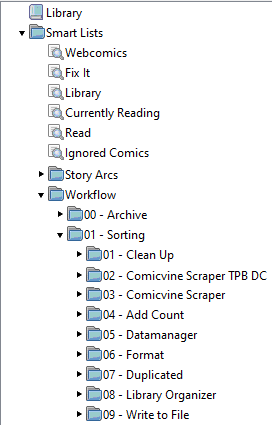
ComicRack
└───Library
│
└───Smart Lists
└───Webcomics (Optional)
│ Smart list for webcomics format
│
└───Fix It (Optional)
│ Smart list I change based on current tasks
│
└───Library (Mandatory)
│ Smart list showing comics tagged via ComicVine
│
└───Currently Reading (Optional)
│ Comics with the “Currently Reading” status
│
└───Read (Optional)
│ Comics marked as read
│
└───Ignored Comics (Optional)
│ Comics located in the Ignored folder
│
└───Story Arcs (Optional)
│ Folder containing story arcs in subfolders or smart lists
│
└───Workflow (Mandatory)
└───00 - Archive (Optional)
│
└───01 - Sorting (Mandatory)
└───01 - Clean Up
└───02 - ComicVine Scraper ComicTagger
└───...
I recommend creating the mandatory folders and the mandatory Library smart list.
The smart list looks like this:
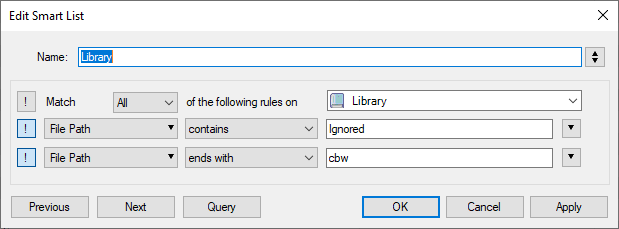
It can be downloaded here: Library.cbl.
This smart list filters out files from the Ignored folder and .cbw files (webcomics). It serves as the base for most of my lists later in the guide.
How to Read the Guide¶
Once you've read the introduction, go to 01 - Clean Up.
Each section begins with a short introduction and a folder structure for that step.
For example, 01 - Clean Up has eight subsections, labeled 1.1 to 1.8.
Each subsection includes:
- An image of the smart list used in that step.
- A download link for the
.cblfile (smart list) you can import directly into ComicRack. - A short explanation of why the step is done.
- Three boxes:
- Column layout suggestion (the columns I use for this list).
- Actions to perform on the comics in that list.
- Scripts used for that step (or None if no scripts are needed).